Recycly User & Setup Guides
< Back to Article ListOutbound Sales: Invoicing Policy
Last updated: 5 June 2025 at 15:17:15 UTC by Russell Briggs
In Recycly, you can control how invoices are generated from Sales Orders by choosing between two invoicing policies:
- invoicing based on ordered quantities, or
- invoicing based on delivered quantities
This choice affects when an invoice can be created, how the invoice status is updated on the Sales Order, and how the overall workflow is managed.
Configuring the Invoicing Policy
The invoicing policy is configured per Asset Type (Desktop PC, Laptop, etc.), and a default can also be set system-wide.
To configure the Invoicing Policy for each asset type, go to the Asset Types & Services app, and turn on the Invoicing Policy column. You can use the multi-edit capability of Recycly to set this en-masse.
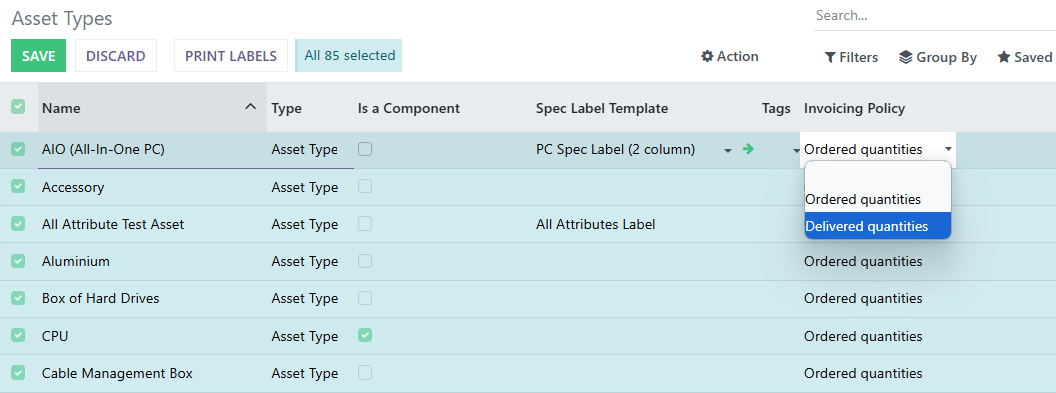
To configure the system-wide default for new asset types, navigate to Users & Settings > Settings > Sales, then under the Invoicing section, you will find an option labelled Invoicing Policy.
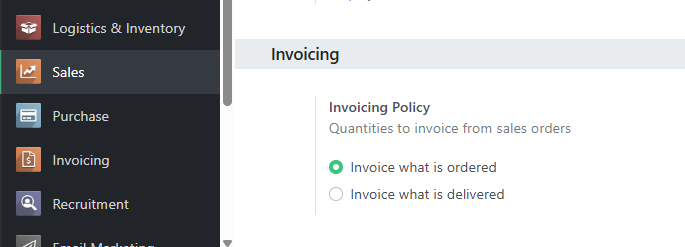
Invoicing Based on Ordered Quantities
When you select the "ordered quantities" invoicing policy, Recycly will allow you to generate an invoice as soon as the Sales Order is confirmed. This approach does not require any delivery to take place before invoicing, making it particularly suitable for services, prepaid products, or simple trade where stock control is not a concern.
- As soon as the sales order is confirmed, the invoice status on the Sales Order will change to "To Invoice".
- Once the invoice is created and validated for the full order amount, the status updates to "Invoiced".
Invoicing Based on Delivered Quantities
If you choose the "delivered quantities" invoicing policy, Recycly will only allow you to create an invoice after at least part of the order has been delivered. This policy is typically used for physical goods, where invoicing should only occur after actual delivery to the customer.
- When this policy is in effect, the invoice status on a Sales Order will initially show "Nothing to Invoice", even after the order is confirmed.
- Once one or more delivery orders associated with the Sales Order have been completed, the status changes to "To Invoice".
- After the invoicing for the delivered goods is completed, the status becomes "Invoiced".