Recycly User & Setup Guides
< Back to Article ListImporting and Linking Hardware Audit Reports into Recycly
Last updated: 20 June 2025 at 15:05:12 UTC by Russell Briggs
Recycly allows you to set up a connections to various hardware auditing tools, such as Blancco, Aiken and Certus Erasure
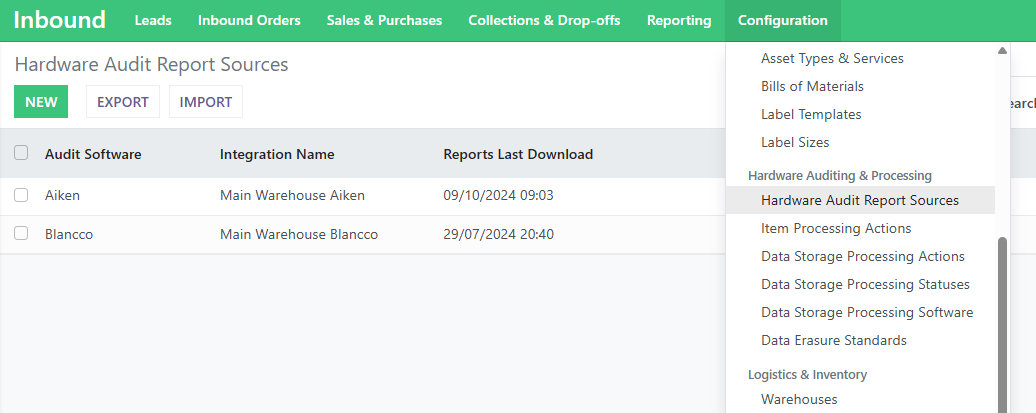
Each Audit Report source can be configured with an automatic download schedule
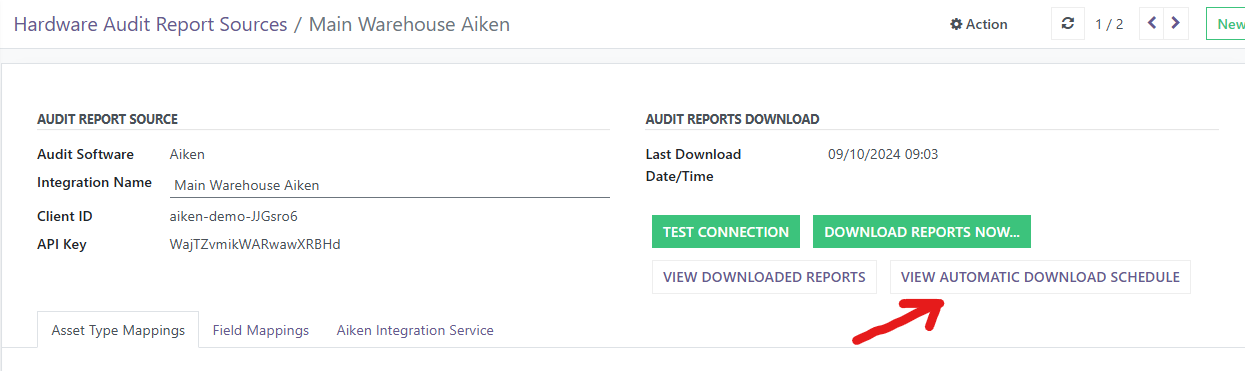
There are 2 automated and 2 manual ways to get data from the hardware audit reports into Recycly
Method 1: Register the item in Recycly first, then scan the Recycly Item ID into your Audit Software
In this method, Recycly will automatically attach the Audit Report to the item when it is received, using the Recycly Item ID
Prerequisites
- You need to have configured the connection to your Audit Software in Recycly
- You need to have set up a Custom Field in your audit software to hold the Recycly Item ID
- You need to have configured that Custom Field in the "Field Mappings" tab in Recycly for your audit software (as shown below)
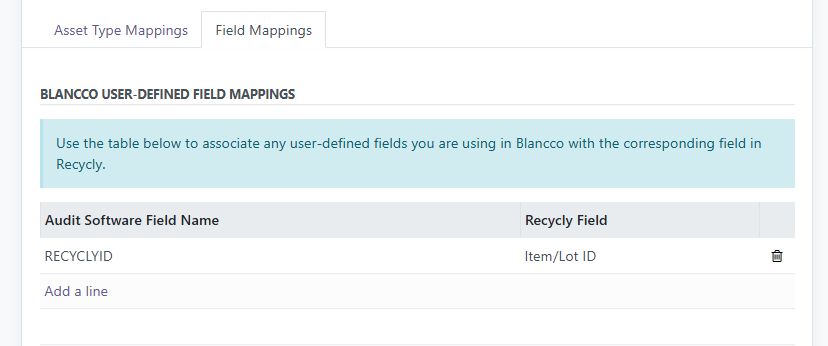
This is the best method to use to ensure the asset is tracked as soon as it enters your warehouse.
- First, generate a unique Item ID for the asset (e.g. by Printing an Asset ID Label from Recycly)
- Scan the item in as part of a Collection/Drop-off, to that it appears as part of your inventory and is associated with the Inbound Order and Customer
- Audit the item using your Audit software.
- Recycly will then download the report at the scheduled time and use the entered Item ID to match the asset in Recycly
Method 2: Matching Items based on Serial Number
Similar to Method 1, Recycly will automatically attach the Audit Report to an item when it is received, but in this case it will use the item Serial Number instead of the Recycly Item ID to match
Prerequisites
- You need to have configured the connection to your Audit Software in Recycly
- This method does not need a custom field in your audit software. The Serial Number field is automatically mapped by the Recycly Connectors
Method
- Create or import the assets into Recycly, being sure to include the Serial Number as part of the import, and associate them with the appropriate Inbound Order / Customer
Method 3: Manually edit the Recycly Item ID on the downloaded Audit Report
This method is not recommended, but can be used if:
- You are not capturing a Recycly Item ID in your audit software, or
- An incorrect Recycly Item ID has been logged on an audit report
Method:
- Access the Audit Report in the Hardware Audit Reports list
- Add or change the value in the Recycly Item ID and save the change
- You should now see an Update Item Attributes button at the bottom of the screen, as shown in the second screenshot below
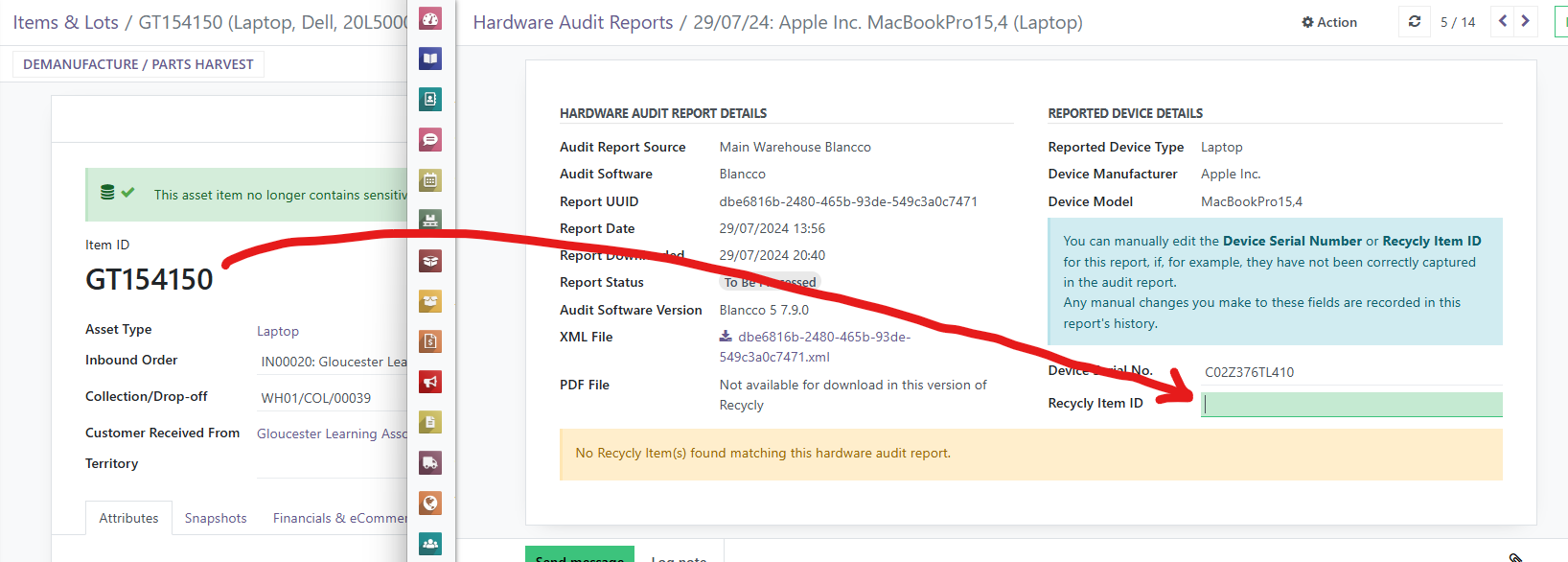
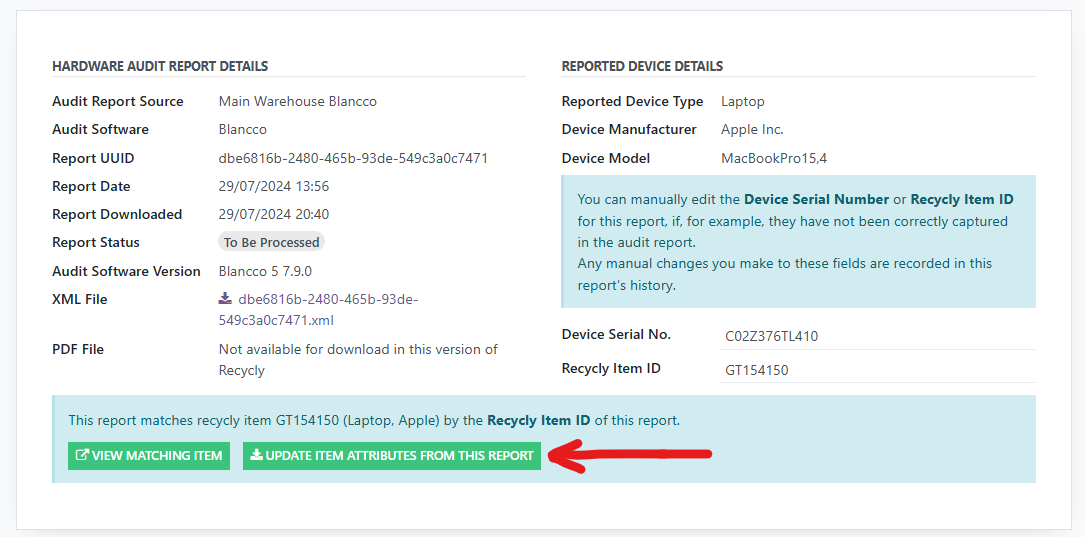
Method 4: Creating Recycly Items directly from Hardware Audit Reports
This method is useful when you've audited items in your hardware audit tool, but not registered them in Recycly
Method:
- Select one or more "To Be Processed" reports in the Hardware Audit Reports area of Recycly, and click the Create New Recycly Items action
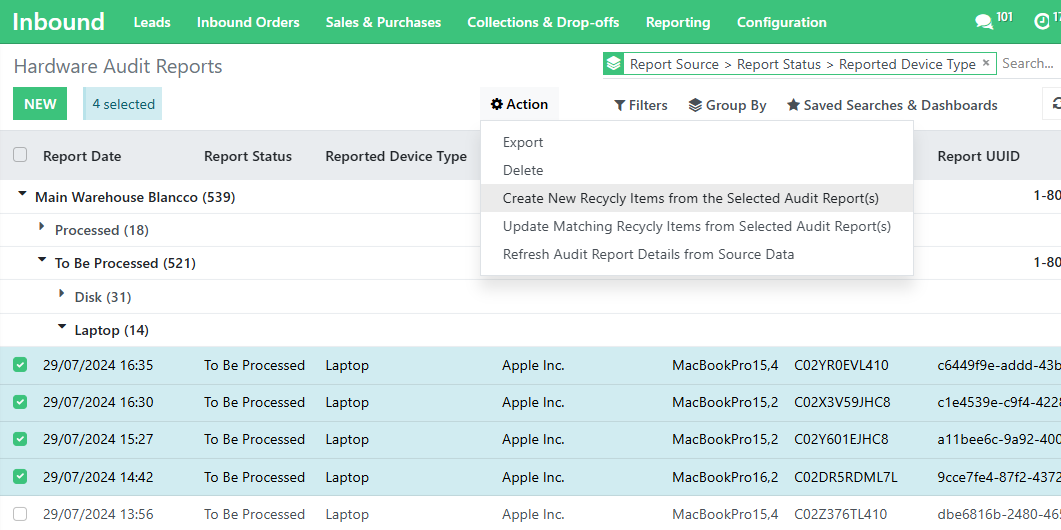
- On the screen that appears, select the warehouse location of the selected items, and the associated Inbound Order, then click the Create New Recycly Items button
This will create New Items in the Recycly inventory associated with the inbound order. You will then need to print out Item ID labels for them if required.