Recycly User & Setup Guides
< Back to Article ListConfiguring Default Stock Locations for stock operations
Last updated: 23 June 2025 at 10:04:50 UTC by Russell Briggs
In Recycly, each warehouse operation type—such as Collection / Drop-offs—is linked to specific source and destination stock locations. To update the default destination location for Collection / Drop-off operations, follow these steps:
Step-by-Step Instructions
-
Open the Logistics & Inventory App
From the main dashboard, click on Logistics & Inventory. -
Navigate to Operation Types
- Go to the top menu and click Configuration
- Select Operation Types from the dropdown list.
- Locate the Collection / Drop-off Operation
- In the list of operation types, find and click on the one you want to change, e.g. Collection / Drop-offs
-
Edit the Default Destination Location
- On the operation type form, look for the Default Destination Location field.
- Click into the field and select the appropriate location (e.g., Incoming Zone, Staging Area, etc.)
-
If the desired location isn’t listed, ensure it has been created under Configuration > Locations.
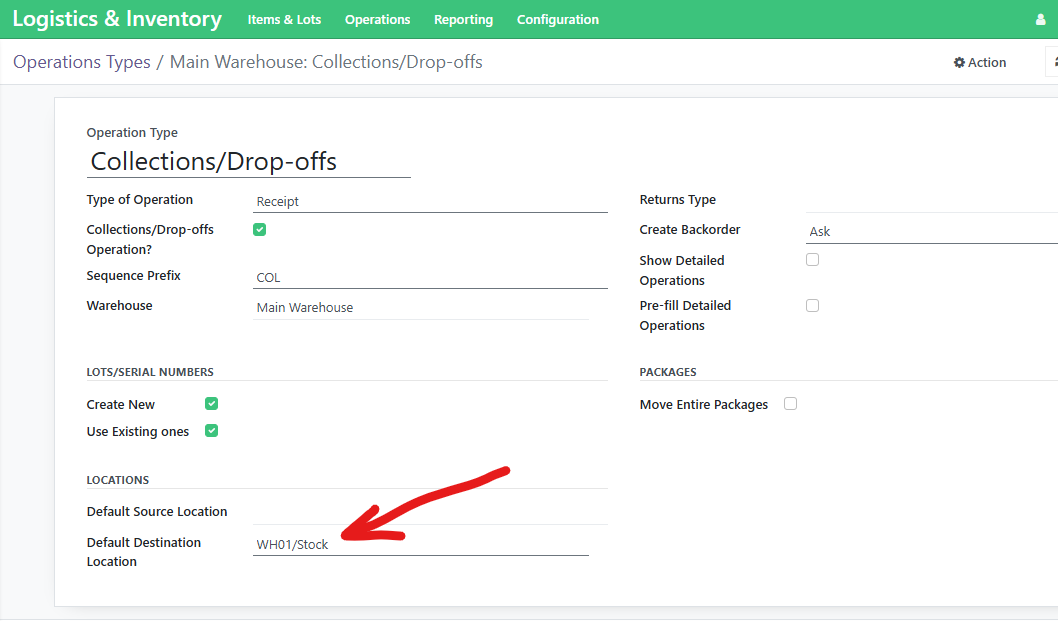
Additional Notes
- This change affects all new Collection / Drop-off transfers going forward.
- You can override the default manually for individual transfers if required.