Recycly User & Setup Guides
< Back to Article ListProcessing Collections / Drop-offs where the types & quantities of items is not known in advance
Last updated: 9 January 2025 at 18:37:36 UTC by Russell Briggs
Often customers are not able to be specific about the exact types and quantities of equipment that is due to be collected.
This article describes how to set up and process a collection / drop-off for a customer, where the exact type and quantity of assets is not known in advance.
1. Defining Generic / "Misc" asset types
As an administrator, within the Asset Types & Services app, you can define new asset type to be used for the general categories of assets to be collected. For example
Misc. PCs, Laptops + Accessories
Misc. Networking Equipment

2. Setting up the Inbound Order
When setting up the Inbound Order, you can use this "Misc" asset type, and you can also use the Unknown Quantity checkbox if the quantity is unknown.
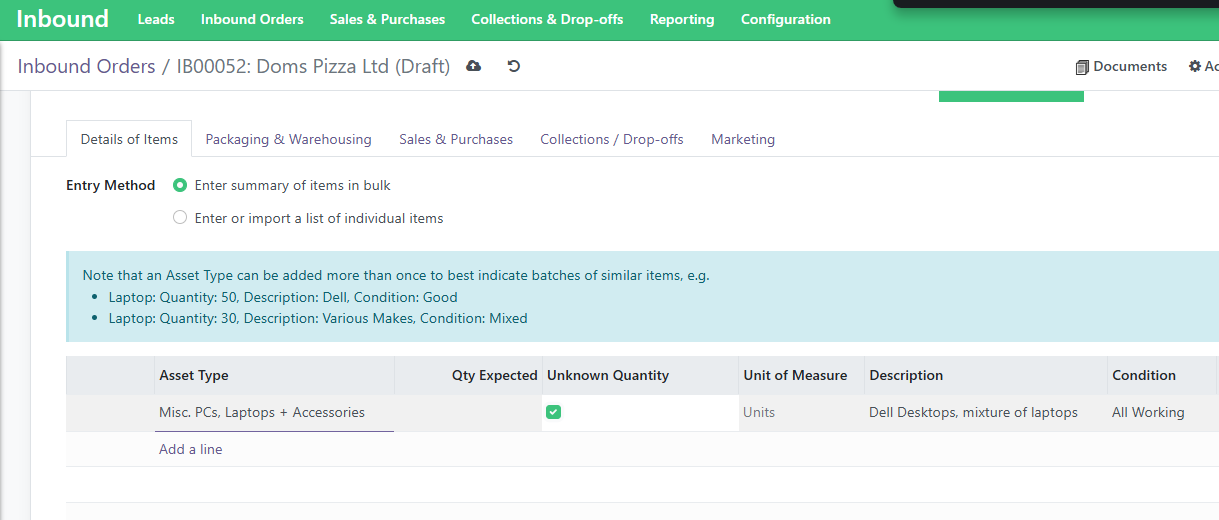
3. Creating the Collection / Drop-off
Click the Schedule Collection or Drop-off button to create the Collection / Drop-off

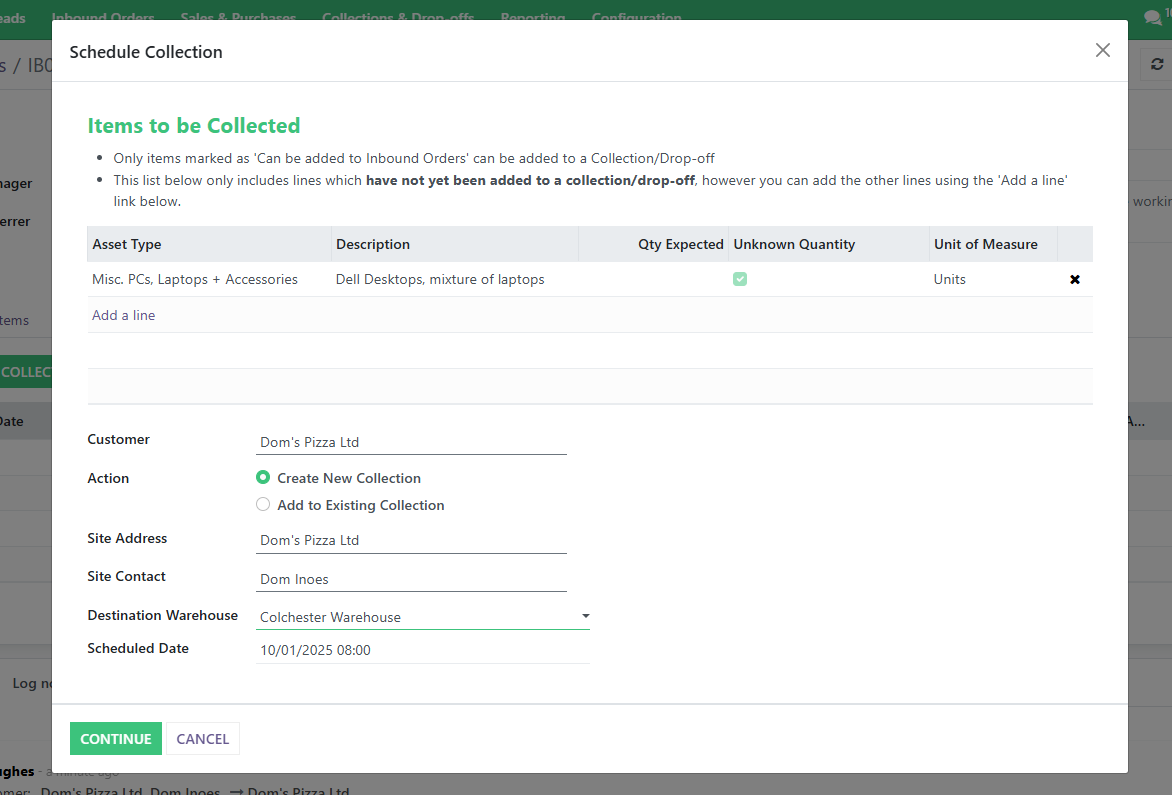
4. Printing Collection Documentation
On the new Collection / Drop-off screen, you can now generate the documentation for your driver to take with them to site
(note that we do have a Driver App in development which will eliminate the need for this paper documentation)
Depending on how your system has been set up, you may already have a "Duty of Care (Unknown Items)" document template. This template provides an empty table which you can fill in while on site.
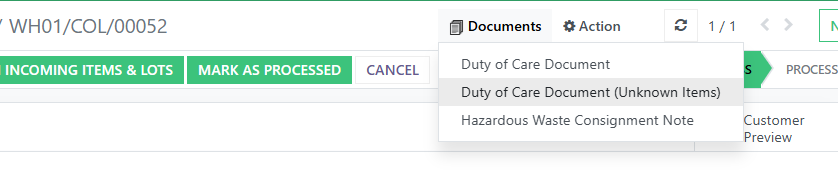
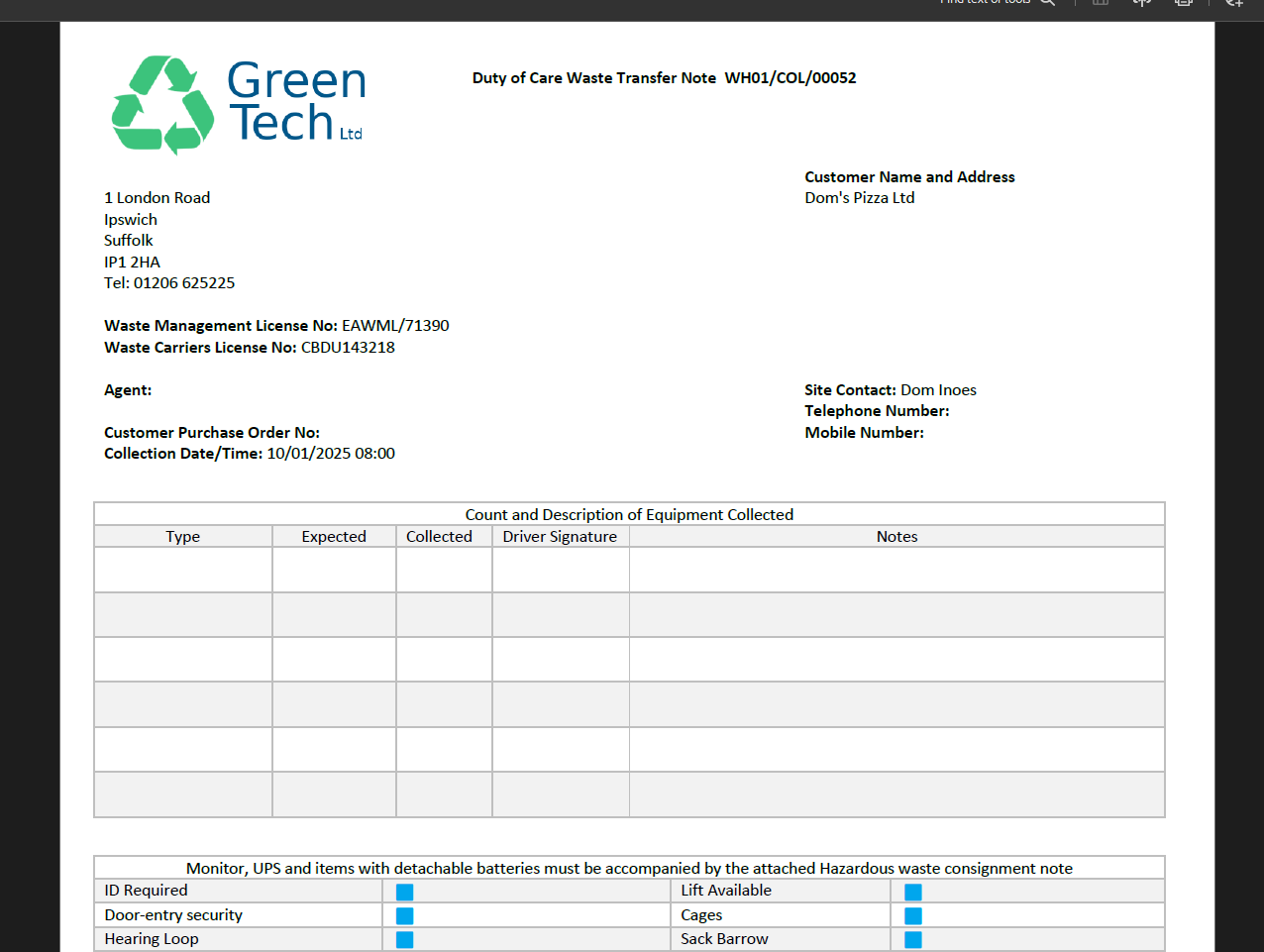
If you do not already have a Duty of Care (Unknown Items) template, see Appendix 1 below for how to create it.
5. Printing Item Barcode Labels
On the Collection / Drop-off screen, you can use the Print New ID Labels button to generate unique item barcodes for the assets to be collected.
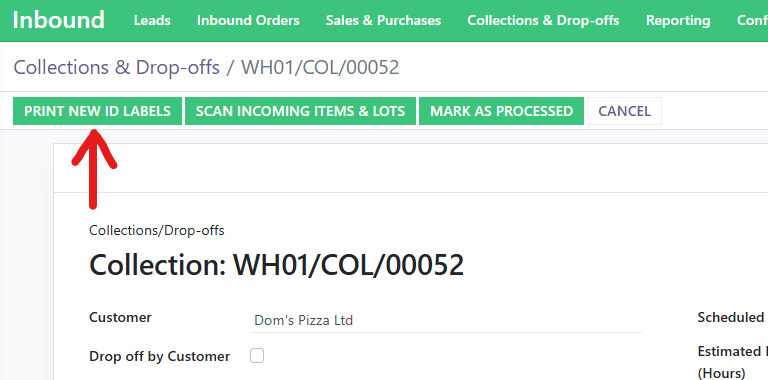
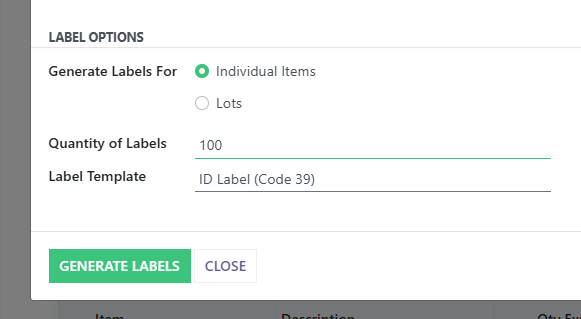
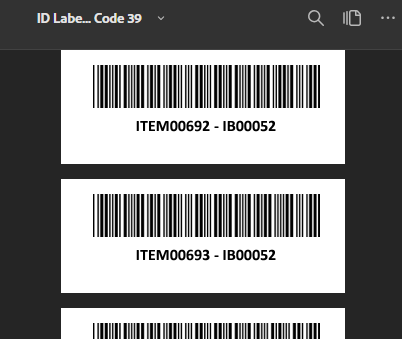
6. Scanning Items into Recycly
As mentioned above, we do have a Driver App in development, which will allow assets to be scanned into Recycly while on-site on a handheld device, but currently, the items can be labelled while on site, but must be booked in via a laptop + barcode scanner, either on-site or back at the warehouse.
To scan items into a Collection / Drop-off, press the Scan Incoming Items & Lots button to launch the scanning screen.
On the scanning screen, you can then scan and enter each individual item that was actually received from the customer, as shown below:
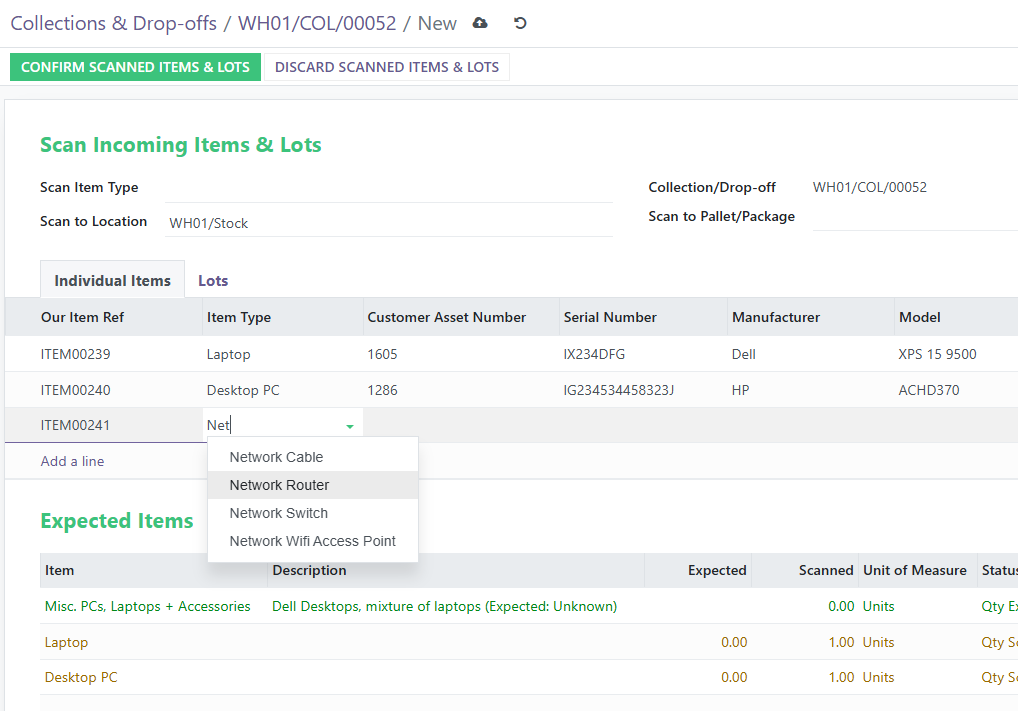
Appendix 1: Making a Duty of Care Document (Unknown Items) document template
Our standard Duty of Care template includes only the list of equipment that has been logged for collection (as shown below), so is not suitable for when the items to be collected are not known.
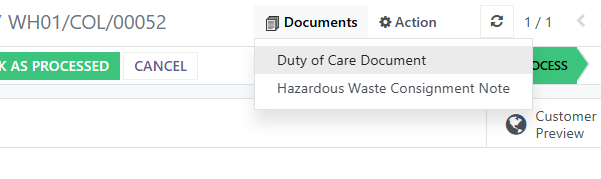
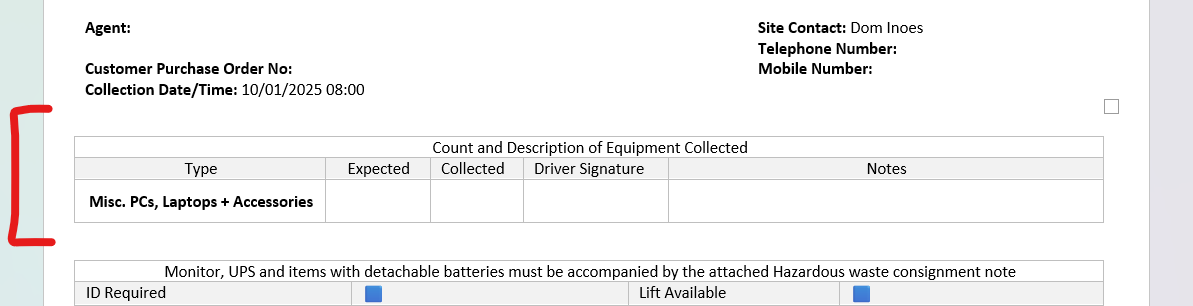
However, within the Document Templates area of Recycly, you can create a duplicate of this template, and then modify it to have a table with enough blank rows to be filled in with the details while on site.
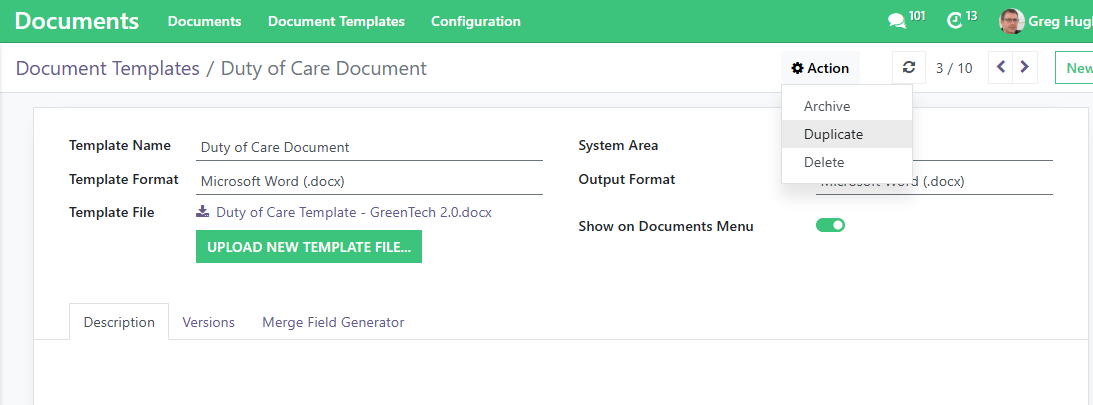
Download the Template File and modify it to include blank rows, as per the below
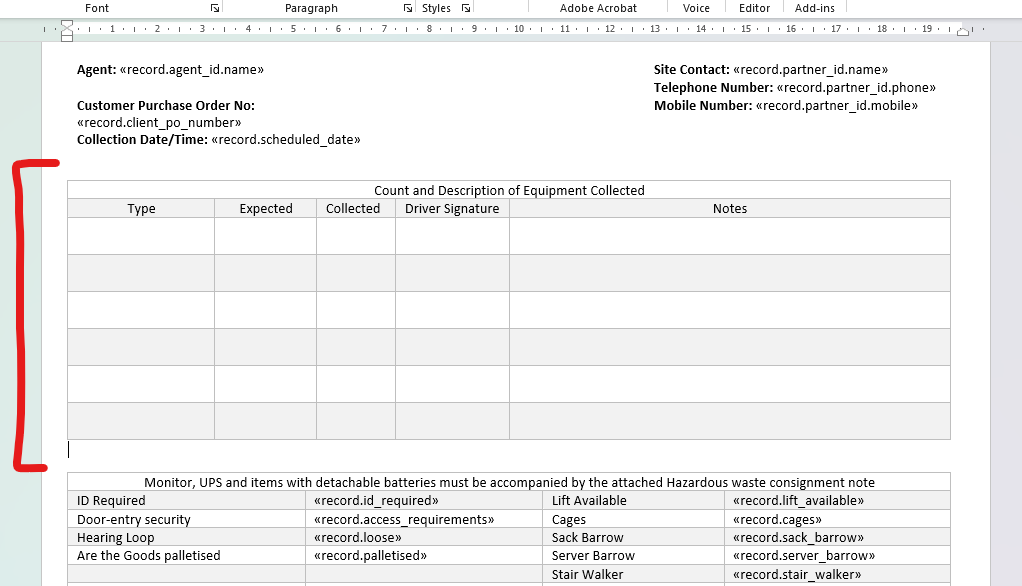
Then use the Upload New Template File button to replace the current template