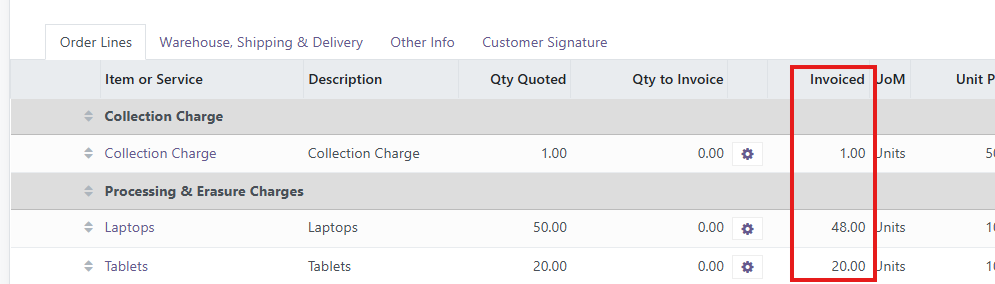Recycly User & Setup Guides
< Back to Article ListInvoicing based on the quantity of "Actual" assets processed
Last updated: 10 July 2025 at 15:00:15 UTC by Russell Briggs
At a high-level, there are a couple of commercial stages to inbound orders in Recycly:
1. Quoting - in many cases, quotes must be based on "estimated" quantities from the customer.
2. Invoicing - this most often happens once all the items have been processed, and the final number of items processed is known
How is Quoting handled in Recycly?
On an Inbound Order, there is an Expected Items tab.
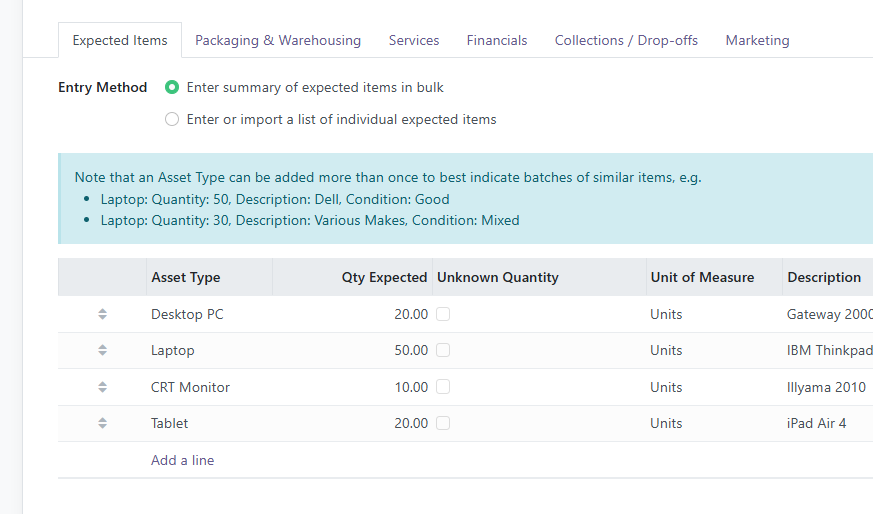
Quotes can then be automatically generated, depending what Services you have applied to the job:
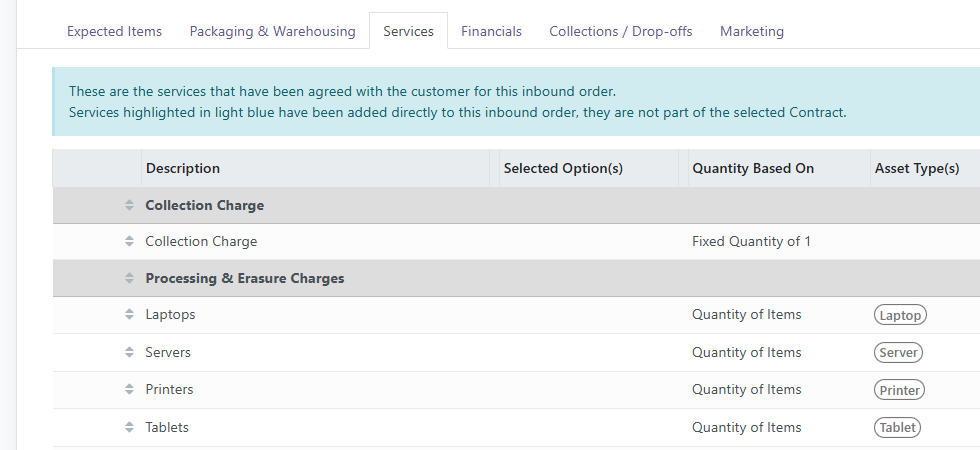
The key here is the configuration of each of these Services, which determine the quantities that are Quoted (and then Invoiced)
Lets take the Laptops processing charge as an example
Lets go into the Products & Services app -> Services menu -> then open the Laptops service
(you will most likely have different services on your system, but the below options are the same for all services)
The fields in the red box below show that the Laptops service below is configured to quote based on the expected quantity of laptops.
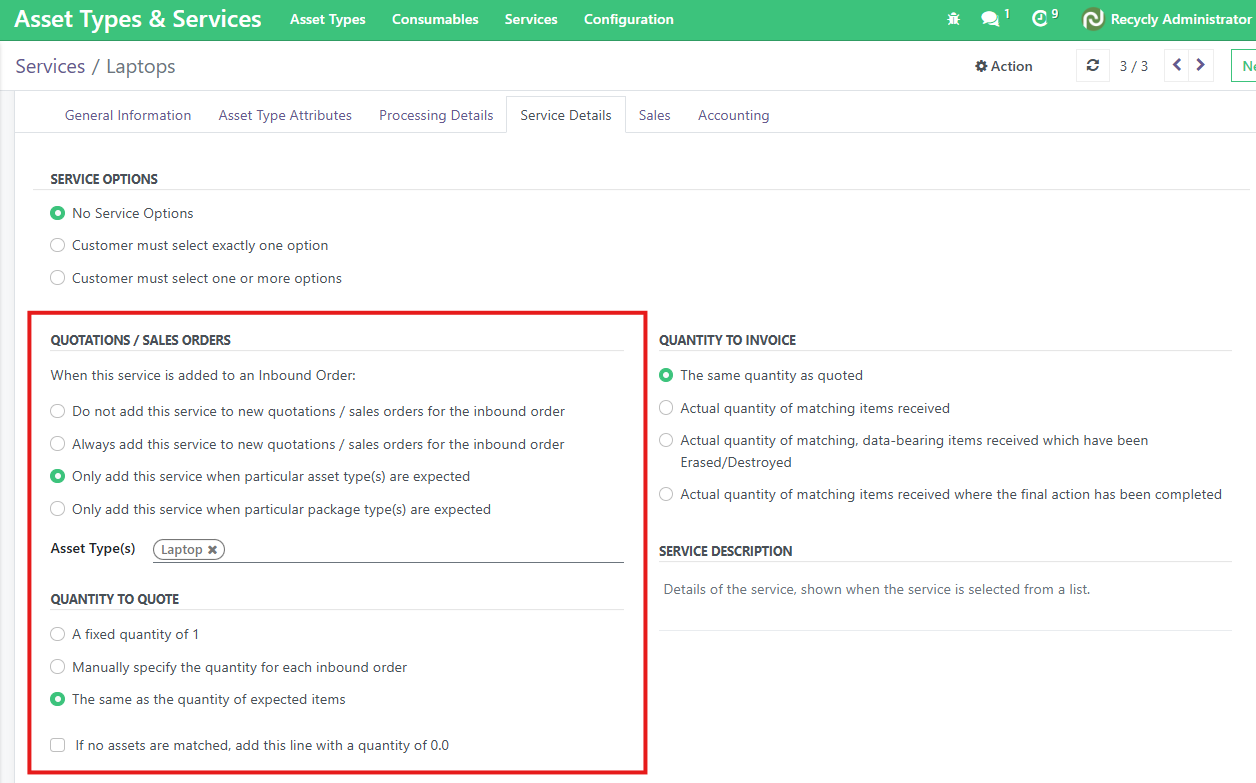
You can see this in action if we now generate a New Quotation for the above Inbound Order from the Financials tab.
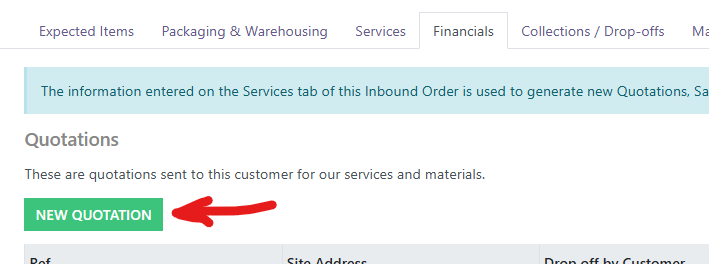
Recycly automatically adds a quantity of 50 against the Laptops service on the quote
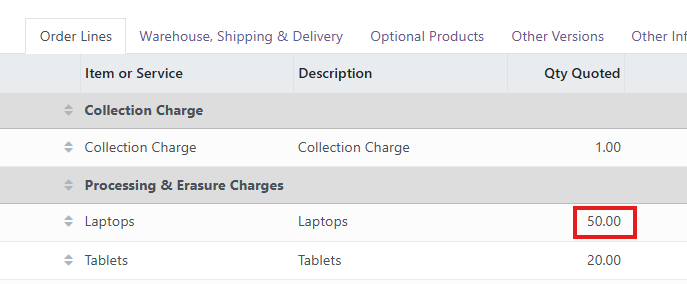
How Recycly handles Quantities to Invoice
As you probably spotted above, the quantity to invoice is also configured per-service.
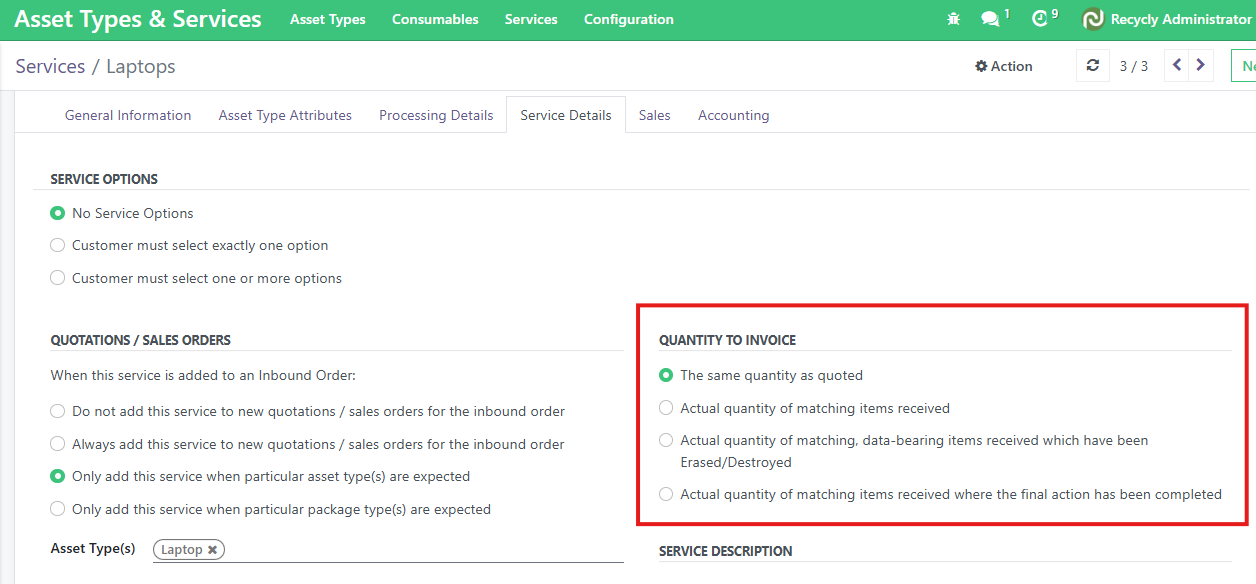
Recycly offers the following options for invoicing (as of July 2025 - more are planned!)
Quantity to Invoice:
- The same quantity as quoted
- Actual quantity of matching items received
- Actual quantity of matching, data-bearing items received which have been Erased/Destroyed
- Actual quantity of matching items received where the final action has been completed
You can of course manually override the quantities once the invoice has been generated, if needed.
To see this in-action, lets convert our Quote into a confirmed Sale.
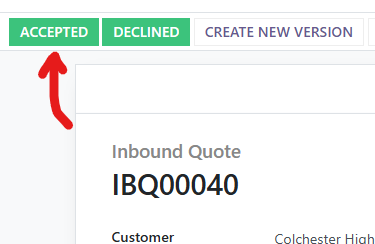
On the confirmed Sales Order, you will see a new column: Qty to Invoice, with a little gear icon to the right of it.
In this case, the actual number of laptops received as part of the inbound order was 48, so that is what is shown in the Qty to Invoice column.
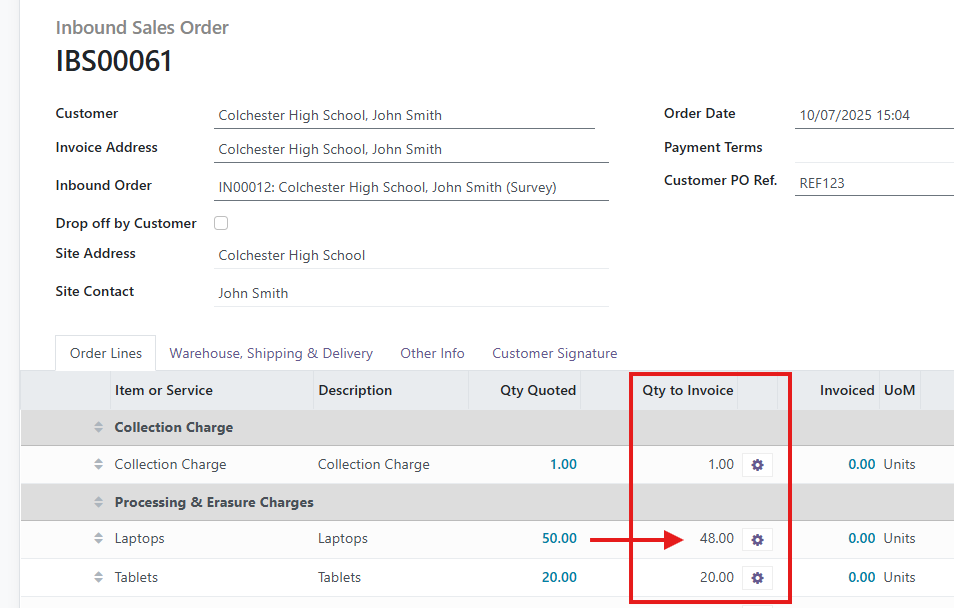
It is possible at this point to change how the Qty to invoice is calculated. You can do this by pressing the small gear icon to the right of the Qty to invoice number, which will display the following screen.
This allows you to e.g. change the Asset Types that are included in the calculation, etc.
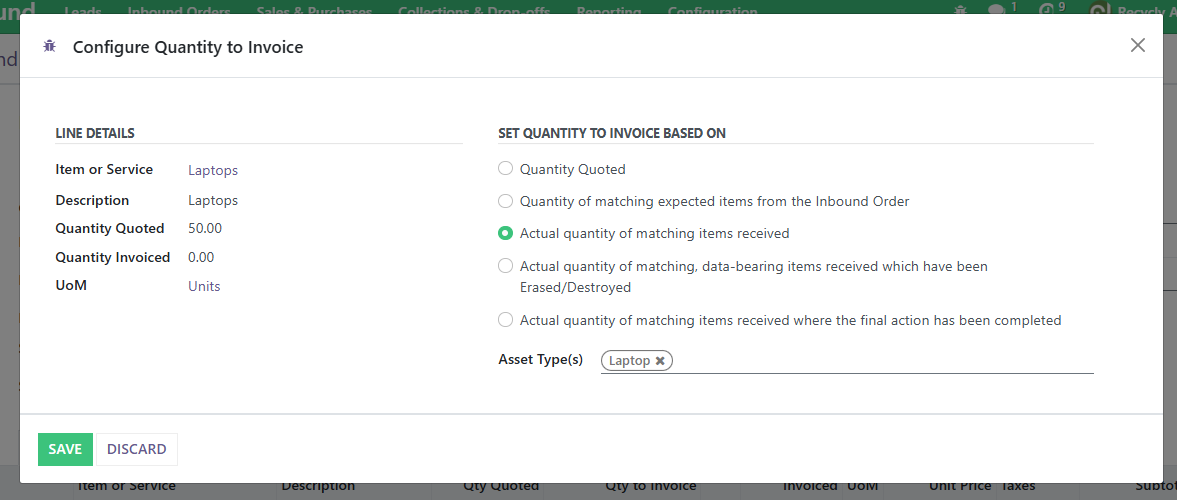
When you are ready, or if you want to adjust the Qty to invoice manually, click the Create Invoice button at the top of the Sales Order screen. This will create a Draft Invoice based on the current Qty to invoice figures from the Sales Order.
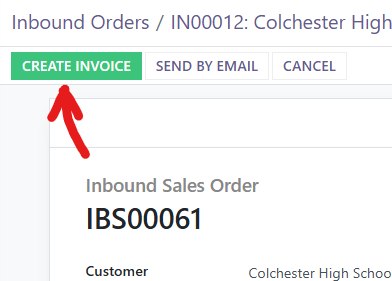
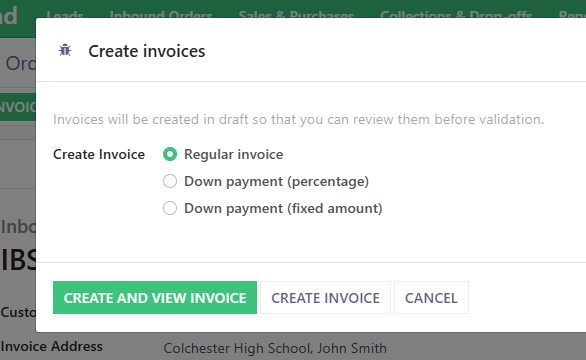
From the draft invoice, you can then adjust the figures as needed.
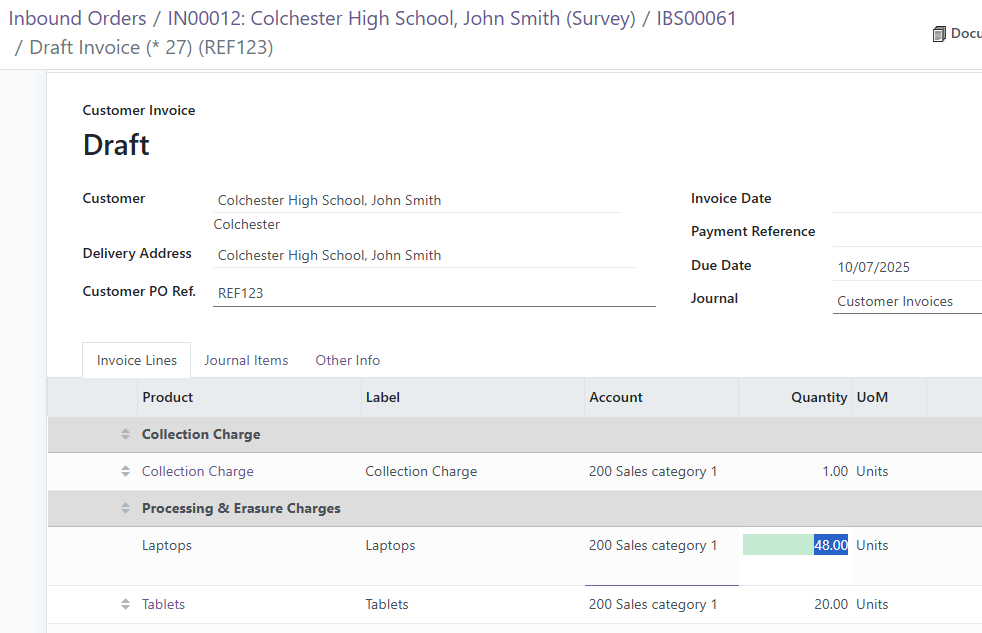
And, please note that the quantity you invoice will be reflected back on the Sales Order, which means if any more assets get added to the inbound order, they will appear as additional quantities to invoice.