Recycly User & Setup Guides
< Back to Article ListUpdating Existing Data using a Data Import
Last updated: 15 July 2025 at 10:39:39 UTC by Russell Briggs
You can easily update existing records in Recycly by using the “I want to update data” option on the export screen on any Recycly list. This allows you to export selected records, make bulk changes in a spreadsheet, and re-import the updated data — without creating duplicates.
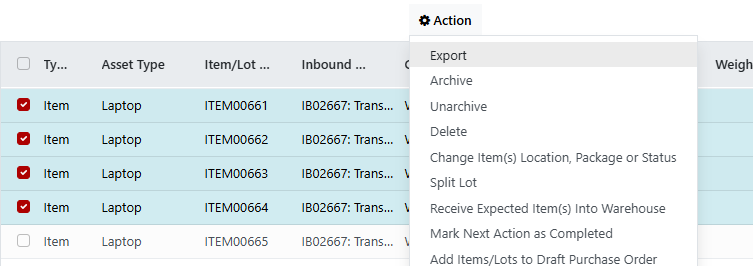
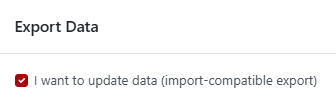
Example: Updating Items in the Items & Lots List
-
Go to the Items & Lots List
Navigate to the Items & Lots screen and use filters to find the records you wish to update, and use the checkboxes on the left to select them for export -
Click "Actions" -> ‘Export’
From the list view, click the Export button. -
Tick ‘I want to update data’
Select the “I want to update data” checkbox before exporting.
This ensures that the export "ID" column is included in your file. -
What is the export ID?
The export ID is a unique identifier used by Recycly to match your updated spreadsheet rows with the existing records in the system.- Do not edit or remove this column.
- When you re-import the file, Recycly uses the export ID to know which record to update.
- Selected the columns that you wish to update in the "Fields to export" list
You can then update these in the export file before re-importing - Click the Export button to download the spreadsheet
-
Edit Your Spreadsheet
Open the exported file in your spreadsheet editor and make your changes to the editable fields (e.g. product name, category, status).- Leave the export "ID" column unchanged.
- Avoid changing system-controlled fields unless you know they can be updated.
-
Re-import Your Updated Data
Import the file back into Recycly. The system will match records using the export ID and apply your changes .
Important Notes:
- Only fields included in the export will be updated — if a field is missing, export again with the correct fields selected.
- Use this method for bulk updates. For one-off changes, it’s often quicker to edit records directly in the list view or form view.
- If you remove the export ID, Recycly will assume you are creating new records instead of updating existing ones.
This method works on any list view with the export option, making bulk data management in Recycly simple and efficient.