Recycly User & Setup Guides
< Back to Article ListMicrosoft 365: Part 1 - Configuring a Microsoft 365 User for Recycly Email
Last updated: 18 November 2025 at 12:07:42 UTC by Dom Tyler
In order to use Microsoft 365 with Recycly, you will need to configure an email account within your Microsoft 365 domain for Recycly to use for sending / receiving email.
Create a new Microsoft 365 User
In Microsoft 365 Admin Center, go to Users -> Active Users and create a new user
- Call it "Recycly User" or something similarly identifiable
- Set its email address to recycly@yourdomain.com
- The account needs a mailbox, but does not need admin rights
- Set a password for it, and keep a note of it.
Enable "Authenticated SMTP" for the Recycly user in Microsoft 365
Recycly uses SMTP for sending emails, so you'll need to make sure this is enabled for the new user you just created. To so this:
1. Click the Recycly user in your list of users, then click the Mail tab, as shown below

2. Click the Manage email apps link, and make sure Authenticated SMTP is ticked
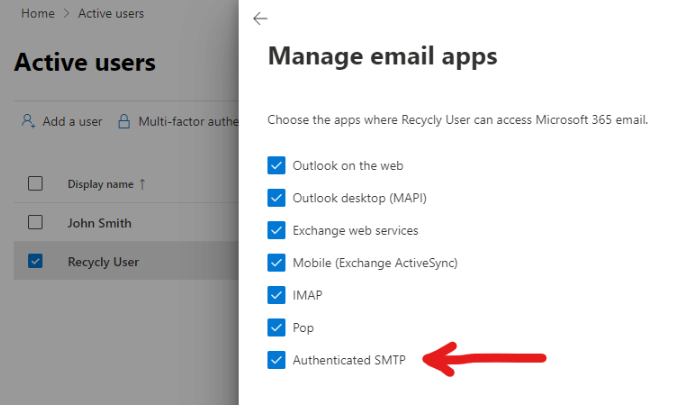
Click the Save Changes button to save this setting
Grant Send-As permission for all users and groups that need to send through Recycly
In order for Recycly to be able to send messages as other users and groups on your domain, the new Recycly user needs permission to send as those users and groups.
To enable this, you need to go into each user and group, and click the "Send As Permissions" option
And add your new "Recycly" user, so that Recycly can send using that user's email address
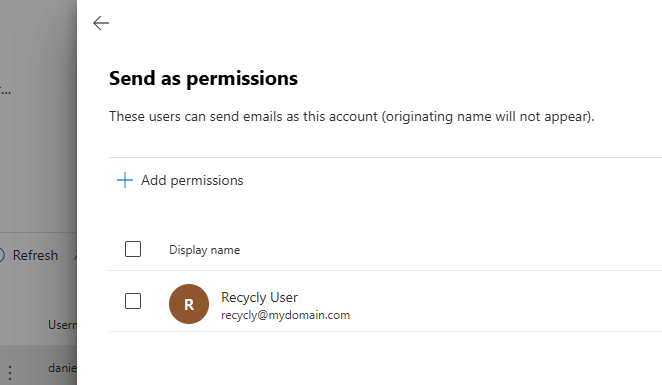
You'll need to repeat the above for all users and groups on your Microsoft 365 domain that need to send through Recycly
Please note that there is often a delay of a few minutes between changing the above settings, and them taking effect, so don't worry if the change doesn't seem to work immediately
When all users have been configured as above, you can proceed to set up the outgoing email server in Recycly.
See the article Microsoft 365: Setting up the Outgoing Email server in Recycly